Note: Due to your machine configuration or permissions, changing these settings may not be possible or may not allow JavaScript. Please contact the CIS TAC if you have any questions or require additional information.
In order to allow JavaScript please select Tools | Options and then select the Security tab. Then select the zone named "Local intranet", as shown below in Figure 1. You must then click on the "Sites..." button.
| Figure 1 |
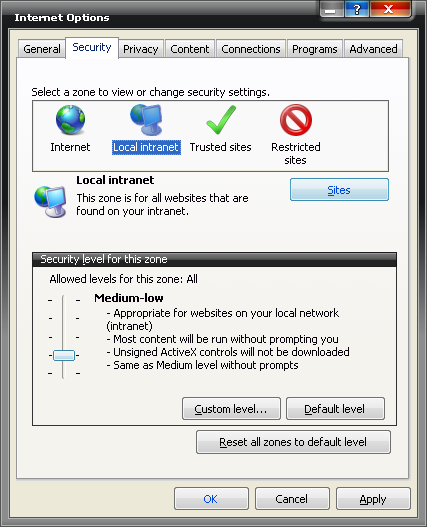 |
| Navigating to the security tab will allow you to make the required updates. |
Once the "Local intranet" site screen appears you must click on the "Advanced" button, as shown in Figure 2.
| Figure 2 |
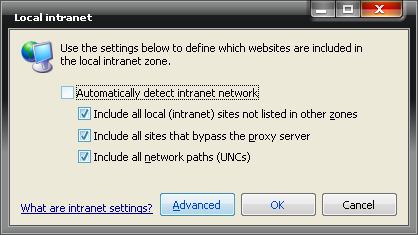 |
| You may also want to verify that all three "Include..." check boxes are checked. |
If *.caci.com is not listed in the "Websites:" section then you must type *.caci.com in the "Add this webiste zone:" field and click on the "Add" button, as shown in Figure 3. Then click on the "Close" button.
| Figure 3 |
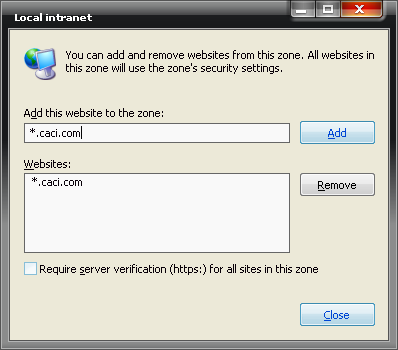 |
| Once you click on Add the domain name will appear in the "Websites:" box. |
Click on the "OK" button to return the Internet Options screen.
| Figure 4 |
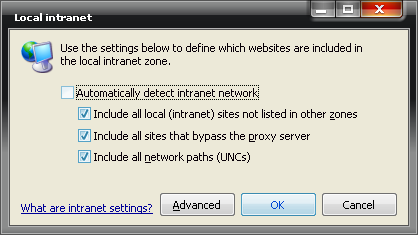 |
| You may also want to verify that all three "Include..." check boxes are checked. |
Insure the zone named "Local intranet" is still selected, as shown below in Figure 5 and then click on the "Custom level..." button.
| Figure 5 |
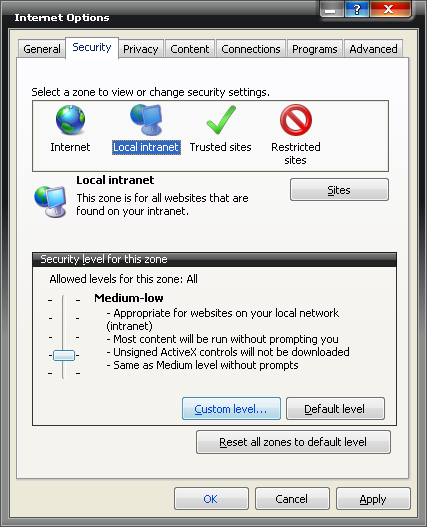 |
| If needed you can always revert to defaults by click on the "Defaultlevel" button |
Once the "Security Seetings" window appears scroll down to the "Scripting" section of the settings and insure that your settings match those as shown below in Figure 6.
| Figure 6 |
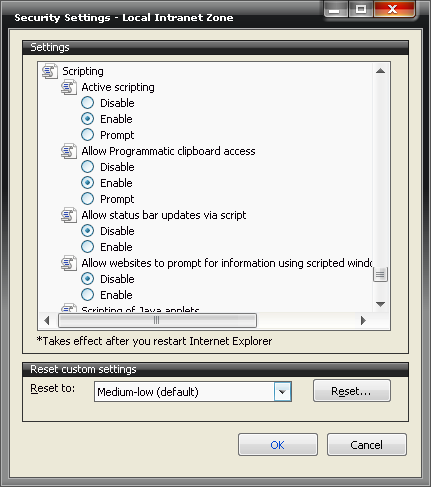 |
| Be very careful when making changes to these security settings. |
Scroll down further in the "Scripting" section of the settings and insure that your settings match those as shown below in Figure 7 and make any adjustments necessary. Then click on the "OK" button.
| Figure 7 |
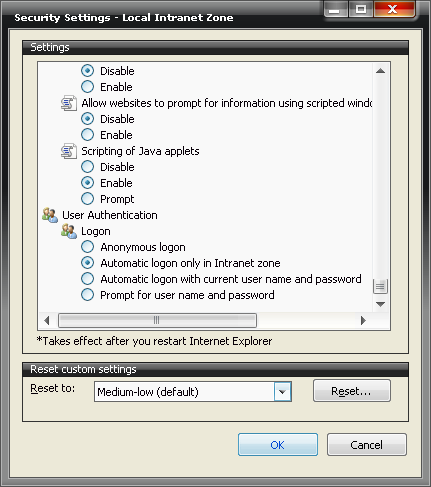 |
| Be very careful when making changes to these security settings. |
Click on the "OK" button to save your changes and close Internet Options.
| Figure 8 |
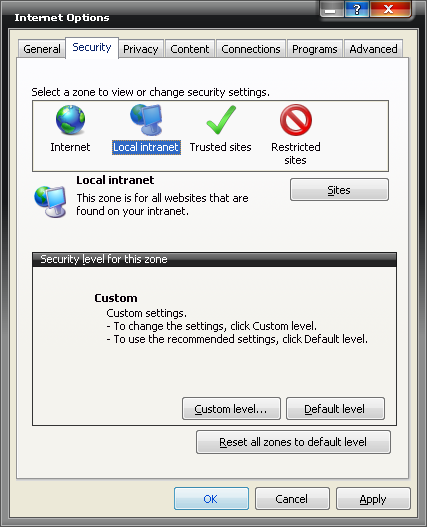 |
Click here to return to the CACI Browser Settings Inspection page.
If you have any questions after reading these instructions, contact the CACI Corporate Information Systems (CIS) Technical Assistance Center (TAC) at 703-679-3200 or by e-mail at cistac@caci.com. The TAC is open Monday through Friday from 7:30am to 8:00pm. If you have an emergency during after-hours or on weekends, leave a message and the engineer on duty will be paged. Please leave your name, the nature of the problem you are experiencing, and a phone number you can be reached at in your message.