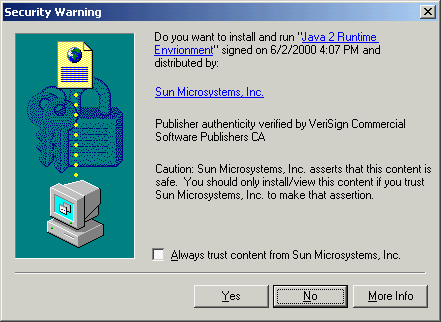
The first time you use WebET Standard you will be prompted to install the VM plug-in from SunŽ Microsystems, Inc. The first screen that will appear is a security warning cautioning you that you must trust Sun Microsystems, Inc. It may take several minutes for the dialog box to appear depending on the speed of your connection, local LAN traffic and congestion on the Internet. While you are waiting, the ghost of a rectangular box will appear in the middle of the browser. Once the "Security Warning" screen appears press [Yes].
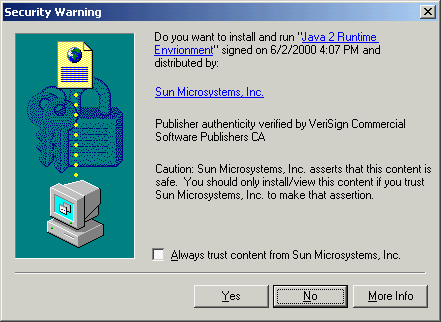
Several files will be unpacked and then you will be prompted to read and agree to a license agreement. Press [Yes].
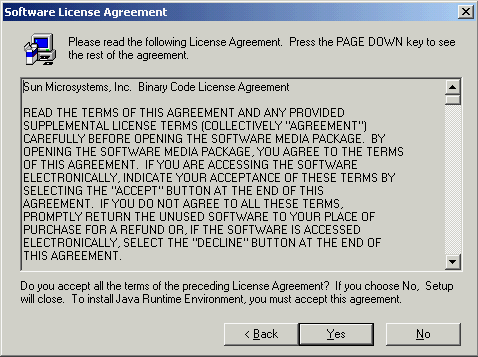
Next you will be asked to choose a destination for the install. Unless there is a lack of space on your "C" drive accept the default destination by pressing [Next].
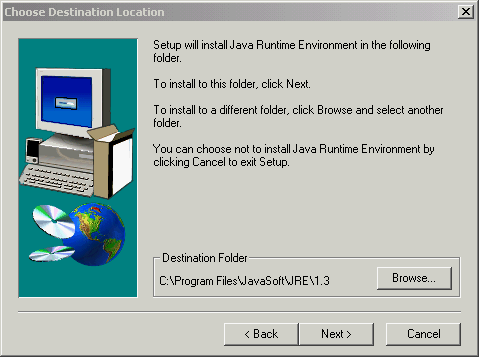
A series of progress bars are displayed as the VM is installed on your workstation. Finally, a message box is briefly displayed stating that the Java runtime environment has been successfully installed on your computer. After a short pause WebET Standard edition will begin to load. The message Loading Java Applet will be display followed by the WebET login screen. Instructions for logging into WebET are presented in the section User Login.