 toolbar button. Complete the correction by entering your
initials in the Revision Explanation window and pressing [OK].
toolbar button. Complete the correction by entering your
initials in the Revision Explanation window and pressing [OK].A timesheet can be changed anytime before the status of the timesheet has changed to Sent or Processed. If a correction needs to be made to a Sent or Processed timesheet see Revised Timecards.
If the timesheet needs to be changed before it has been saved, overtype the field that needs correction or use the "Delete Line" function (via the Pop-up Menu) to erase the entire line.
After hours or charge numbers have been saved, you are limited in the ways you can make changes. Not all of the data in the charge code fields can be erased. For instance, the Project String can not be overtyped or deleted.
To change an incorrect Project String that has been saved, the hours can be erased using the "Delete Line" function (via the Pop-up Menu). The correct Project String and complete charge code must be added on the next blank line.
The Labor Type, Pay Type, Org Abbrev and PLC can be changed by placing the cursor in the appropriate field and using Direct Entry or the "Look Up" button. See Entering Charge Numbers and Hours. There is no need to add an additional line.
To change or reallocate hours, place the cursor on the entry in the timesheet hours grid. Overtype the hours previously entered.
After all the corrections are made, select the "Save"  toolbar button. Complete the correction by entering your
initials in the Revision Explanation window and pressing [OK].
toolbar button. Complete the correction by entering your
initials in the Revision Explanation window and pressing [OK].
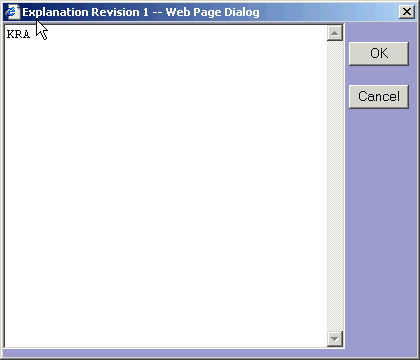
You will only be prompted for a revision explanation when you make changes to prior days. Changes in the same day do not require your initials.